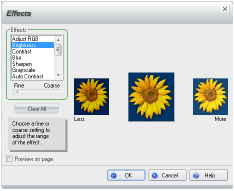
Image effects are filters that you can apply to images. The effects range from adjusting the image color and quality to adding artistic effects, such as embossing or transparency.
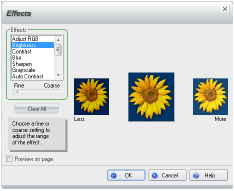
1 Select an image.
2 On the Insert and Modify tab, in the Modify section, click Image > Image Effects.
3 In the Effects dialog box, to see the effect applied to the image on the page, select the Preview on page check box.
You may need to move the dialog box to see the image on the page. Viewing the preview doesn’t actually change the image on the page.
4 Select an effect from the Effects list.
5 Apply less or more of the effect on the samples by dragging the Fine-Coarse slider.
6 Select a sample on the right to apply to the image.
7 If you wish, apply other effects to the image by repeating steps 4-6.
8 To apply the effect(s) to the image on the page, click OK.
The effects in WebEasy don’t change the original image. You can remove the effects from the image by opening the Effects dialog box and then clicking the Clear All button.
See Also