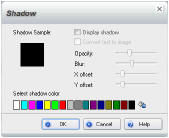
You can add shadows to graphics, shapes, and text. When you apply a shadow to Plain Text or Rich Text, the shadow appears around the text frame, not the text itself.
1 Select an item.
2 On the Insert and Modify tab,
in the Modify section, click Effects >
Shadow.
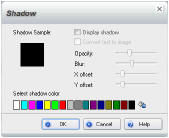
3 In the Shadow dialog box, to apply a shadow, select the Display shadow check box.
To remove an existing shadow, clear the check box.
4 If you selected text and want to convert the selected text or the text frame to an image, select the Convert text to image check box.
(To convert the image back to text, click Undo on the Quick Access toolbar immediately after clicking OK.)
5 Drag the sliders to determine the shadow’s Opacity, Blur, X Offset, and Y Offset.
6 Click a colored block to specify a color for the shadow, or click the Full color palette button select a color from the Color palette.
7 Click OK to apply the shadow.