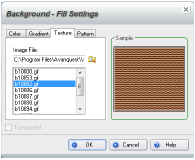
You can fill a shape or the background of a text object with a textured pattern — either an image provided by WebEasy or an image of your own.
You cannot apply textures to:
■ Plain text
■ Images
■ Lined shapes (they must be filled shapes)
To fill a shape (or text background) with a texture:
1 Select the shape (or text frame) to fill.
2 On the Home or the Insert and Modify tab, in the Items Style section, click Background.
3 In the Background - Fill Settings dialog box, click the Texture tab.
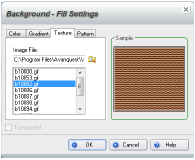
4 To use a provided image, select one in the Image File list.
To use another image, click the Browse button. In the Choose Image dialog box, locate and select the image file and click Open.
5 Click OK.