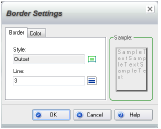
You can change shapes (such as filling a shape with color or changing the shape’s line). For information about applying colored fills, see “Coloring Items”.
1 Click the Insert and Modify tab.
2 Select the shape.
3 In the Modify section, click Shapes > a line thickness or style.
If you click Solid/Outline Shape, it changes a solid shape to an outlined shape or vice versa.
You can set more line options in the Border Settings dialog box on the Border tab. To open the dialog box, click Border on the Insert and Modify (or Home) tab in the Items Style section.
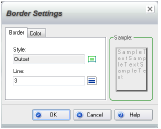
To make other adjustments to shapes (such as adding color or resizing), see "Working with Items”