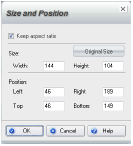
As with other items, you can resize images by dragging their Size handles. To resize an image precisely, you can use the Size and Position dialog box.
1 Select the image.
2 If necessary, click the Insert and Modify tab.
3 Click Image > Size and Position.
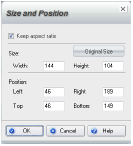
4 In the Size and Position dialog box, to maintain the image’s proportions as you resize it, select the Keep aspect ratio check box. To distort the image, clear the check box.
5 Type the Width and Height for your image in pixels.
If you selected Keep image aspect ratio, type either the width or height and WebEasy calculates the other value.
To undo any previous resizing, click the Original Size button.
6 Click OK.