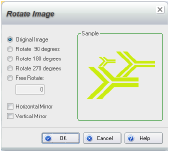
You can rotate images either with the mouse or by specifying a degree.
1 Select the image.
2 Position the pointer over the Rotate handle.
3 Drag the Rotate handle as needed.
1 Select the image.
2 On the Insert and Modify tab, in the Modify selection, click Image > Rotate Image.
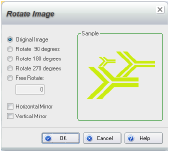
3 In the Rotate Image dialog box, select a pre-defined rotation amount or select Free Rotate and type the number of degrees to rotate the image counter-clockwise.
You can also click the image in the Sample area and drag the image to rotate it.
4 Flip the image by selecting the Horizontal Mirror or Vertical Mirror check box.
5 Click OK.