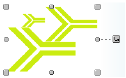
Before you can edit an item in your document, you must select it. When you select an item, Size handles appear on the corners and sides of the item. Images also have a Rotate handle extending to the right.
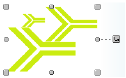
1 Click it.
2 To select a different item, click a different item or press TAB.
1 Click elsewhere on the document.
2 On the Layout tab, click Deselect All.
You can select more than one item at a time and edit them simultaneously.
1 To select every item on a page, on the Layout tab, click Select All. (Ctrl+A)
2 To select a few items, press Shift as you select the items.
3 To select most items, press Shift as you select items you don’t want selected. Then, on the Layout tab, click Invert Selection.
With a multiple selection, to no longer have an item selected, press the SHIFT key as you click the item.