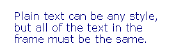
When you add text, you can choose Plain Text or Rich Text. You can select from fonts, styles, sizes, colors, and more with either type of text, but Rich Text allows more customized formatting within the text frame.
■ Plain Text uses the same style for all the text within the text frame. You can specify a different font, style, or color, but the change applies to all the text in that frame. This is the most efficient type of text for having on a page.
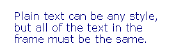
■ With Rich Text you can apply different styles to text in the same frame. You can create links within the frame and create bullets, numbered lists, indents, tables, and other forms of text. You can select text and use standard shortcuts for creating bold (Ctrl+B), italic (Ctrl+I), and underlined (Ctrl+U) text.
![]()
You can align text within the frame to the left, center, right, or justified to the left and right edges.
You can convert Plain Text to Rich Text or Rich Text to Plain Text. To do so, select the text frame, and click Rich Text Formatting on the Home tab. When converting from Rich Text to Plain Text, in the confirmation message box, click Yes.