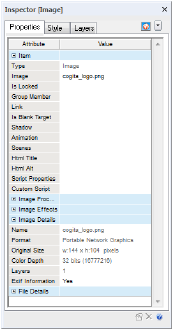
The Inspector is a palette to view and edit properties of the currently selected item or document.
■ To open the Inspector, click the Inspector button on the Quick Access toolbar. (CTRL+K)
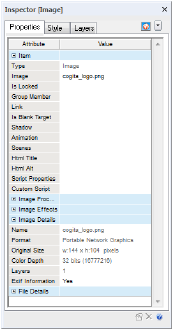
You can keep the Inspector palette open as you work with different items, and it updates each time you select a different item. Each type of item displays different properties. For example, for an image, you can view details about the image file.
The Inspector has three tabs:
■ The Properties tab displays general properties with information about the currently selected item, page, or document. You can change the properties for the current selection, the current page, or the complete site.
■ The Style tab shows the attributes for the document’s style sheet. Some of these attributes are only supported if you build a CSS-based website (which uses Cascading Style Sheets). You can change the properties for the current selection, the current page, or the complete site.
■ The Layers tab lists all the items on the current page. You can lock, hide, and move layers higher or lower in the view. You can change certain properties for certain items here. For example, if you have a rectangular shape, you can change its background fill properties.
See Also