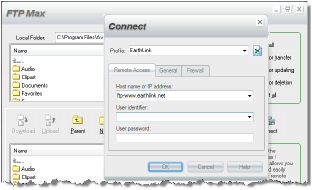
As an alternative to the WebEasy Hosting Services Publishing wizard or the Publish Assistant, advanced users can publish websites using FTP Max, an easy-to-use FTP utility. With it you can transfer files to and from your remote server and manage your remote files.
For detailed information about using FTP Max, click the Help button in the FTP Max window.
1 Click the Publish tab and in the 3rd Party
Hosting section, click Transfer Files.
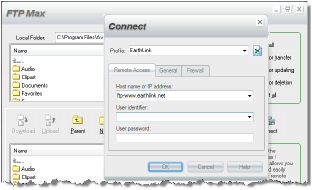
2 In the Connect dialog box, select the profile for your website space.
If you haven’t created a profile, select a defined profile from the list of popular ISPs.
If your ISP is not in the list and you have not created a profile, see “Creating Connection Profiles” for information.
Note: You must have the connection details from your ISP or host to continue.
3 If you selected a standard profile, fill in the information for connecting to your account.
4 Click OK.
5 After the connection is established, to transfer the files, in the FTP Max window, specify the remote folder, if necessary, in the top area.
6 Locate the folder with the files in the Local Folder box.
7 Select the folder or open the folder and select the files in the lower panel.
8 Then click Upload.
9 After the transfer completes, click Finish.
See Also
Using the WebEasy Hosting Service